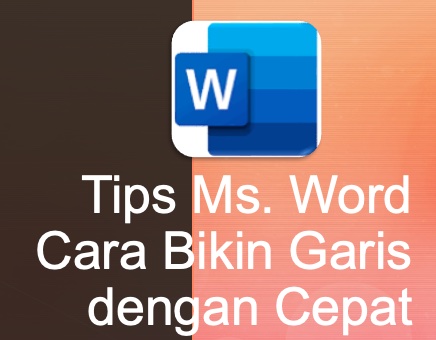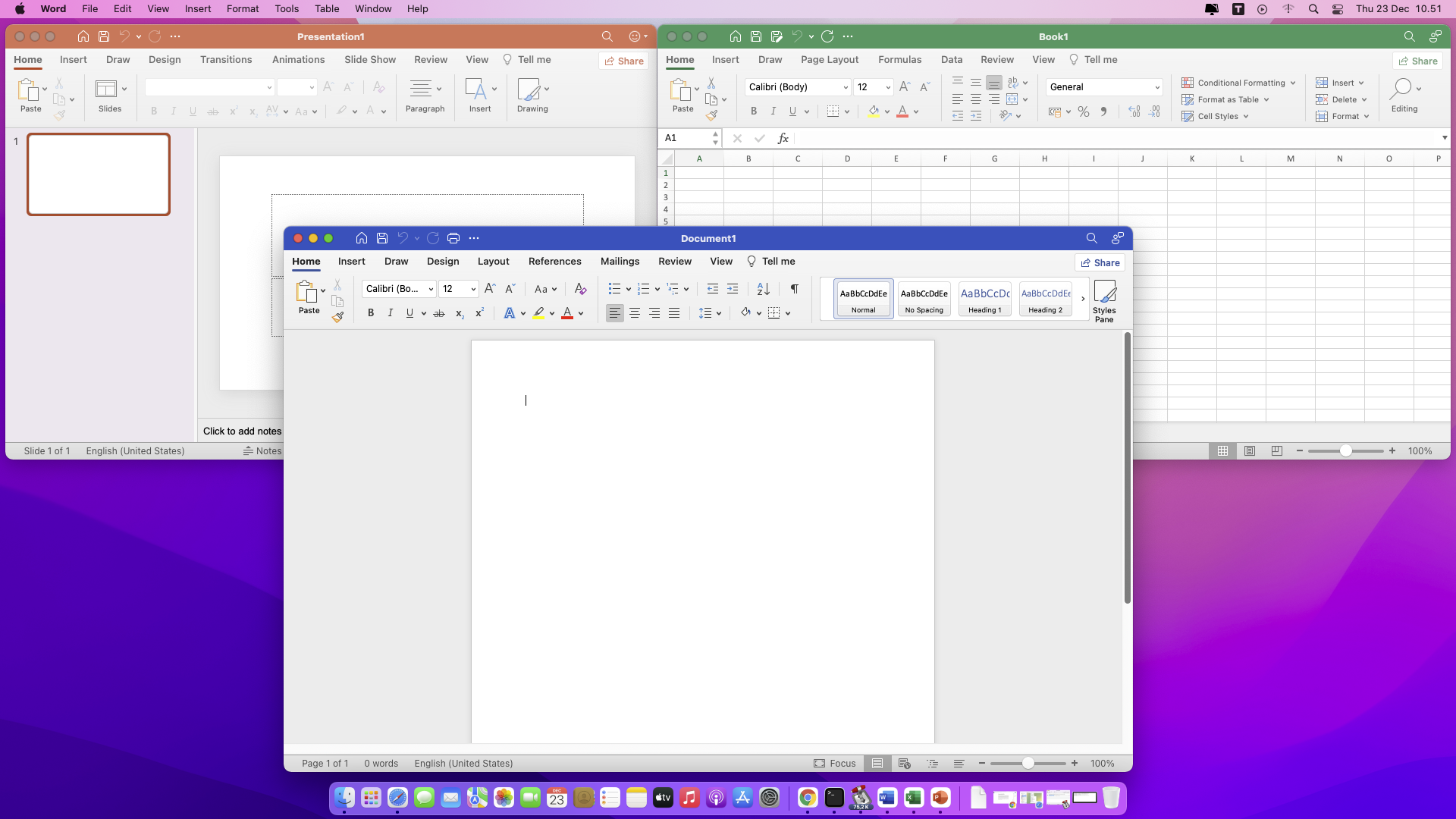Shortcut MS Word Paling Sering Dipakai (Versi Windows dan MacOS)

Shortcut Microsoft Word – Mengetik di MS Word bagi pekerja kantoran pasti sudah menjadi rutinitas. Nah, untuk mempercepat pekerjaan kita dengan MS Word, Shortcut adalah hal penting yang harus terbiasa kita gunakan. Berikut ini adalah Shortcut MS Word versi Windows maupun MacOS yang bisa kita manfaatkan untuk membantu mempercepat pekerjaan kita sehari-hari dengan MS Word.
| Action | Windows key combination | Mac key combination |
| COMPOSING AND EDITING | ||
| Create a new document | Ctrl-N | ⌘-N |
| Open a document | Ctrl-O | ⌘-O |
| Save a document | Ctrl-S | ⌘-S |
| Open the Save As dialog box | F12 | ⌘-Shift-S |
| Close a document | Ctrl-W | ⌘-W |
| Print a document | Ctrl-P | ⌘-P |
| Select everything in the document | Ctrl-A | ⌘-A |
| Copy selection to the clipboard | Ctrl-C | ⌘-C or F3 |
| Paste from the clipboard | Ctrl-V | ⌘-V or F4 |
| Delete selection and copy it to the clipboard | Ctrl-X | ⌘-X or F2 |
| Undo the last action | Ctrl-Z | ⌘-Z or F1 |
| Redo the last action | Ctrl-Y | ⌘-Y |
| Add a comment | Ctrl-Alt-M | ⌘-Option-A |
| Turn revision tracking on or off | Ctrl-Shift-E | ⌘-Shift-E |
| Run spelling and grammar check | F7 | ⌘-Option-L or F7 |
| TEXT FORMATTING | ||
| Make text bold | Ctrl-B | ⌘-B |
| Make text italic | Ctrl-I | ⌘-I |
| Underline text | Ctrl-U | ⌘-U |
| Double underline text | Ctrl-Shift-D | ⌘-Shift-D |
| Underline words but not spaces | Ctrl-Shift-W | ⌘-Shift-W |
| Make text strikethrough | Alt-H, 4 | ⌘-Shift-X |
| Make text all caps | Ctrl-Shift-A | ⌘-Shift-A |
| Make text superscript | Ctrl-Shift-+ | ⌘-Shift-+ |
| Make text subscript | Ctrl-= | ⌘-= |
| Make font size larger | Ctrl-Shift-> | ⌘-Shift-> |
| Make font size smaller | Ctrl-Shift-< | ⌘-Shift-< |
| Open the Font dialog box | Ctrl-D or Ctrl-Shift-F | ⌘-D |
| Insert a hyperlink | Ctrl-K | ⌘-K |
| PARAGRAPH FORMATTING | ||
| Left-align text | Ctrl-L | ⌘-L |
| Right-align text | Ctrl-R | ⌘-R |
| Center-align text | Ctrl-E | ⌘-E |
| Justify text | Ctrl-J | ⌘-J |
| Indent a paragraph | Ctrl-M | Ctrl-Shift-M |
| Remove paragraph indentation | Ctrl-Shift-M | ⌘-Shift-M |
| Change to single-line spacing | Ctrl-1 | ⌘-1 |
| Change to double-line spacing | Ctrl-2 | ⌘-2 |
| Change to 1.5-line spacing | Ctrl-5 | ⌘-5 |
| Remove paragraph formatting | Ctrl-Q | |
| Open the Apply Styles task pane | Ctrl-Shift-S | |
| Open the Styles pane | Ctrl-Alt-Shift-S | ⌘-Option-Shift-S |
| DOCUMENT NAVIGATION AND VIEWS | ||
| Move up one paragraph | Ctrl-Up arrow | ⌘-Up arrow |
| Move down one paragraph | Ctrl-Down arrow | ⌘-Down arrow |
| Move right one word | Ctrl-Right arrow | Option-Right arrow |
| Move left one word | Ctrl-Left arrow | Option-Left arrow |
| Move to the top of the document | Ctrl-Home | ⌘-Home or ⌘-Fn-Left arrow |
| Move to the bottom of the document | Ctrl-End | ⌘-End or ⌘-Fn-Right arrow |
| Open the Navigation pane to search for text, images, more (Windows) / use the search box (Mac) | Ctrl-F | ⌘-F |
| Open the Search and Replace dialog box (Windows) / Find and Replace pane (Mac) | Ctrl-H | Ctrl-H |
| Open the Go To dialog box | Ctrl-G or F5 | ⌘-Option-G or F5 |
| Switch among the last four places in the document you edited | Ctrl-Alt-Z | |
| Switch to Print Layout view | Ctrl-Alt-P | |
| Switch to Outline view | Ctrl-Alt-O | |
| Switch to Draft view | Ctrl-Alt-N | |
| Switch to Read Mode view | Alt-W, F | |
| Split the document window or remove the split | Ctrl-Alt-S | |
| Display Help | F1 | |
| RIBBON NAVIGATION | ||
| Hide or display the Ribbon | Ctrl-F1 | ⌘-Option-R |
| Display the Ribbon shortcut keys | Alt | |
| Go to the File tab | Alt-F | |
| Go to the Home tab | Alt-H | |
| Go to the Insert tab | Alt-N | |
| Go to the Design tab | Alt-G | |
| Go to the Layout tab | Alt-P | |
| Go to the References tab | Alt-S | |
| Go to the Mailings tab | Alt-M | |
| Go to the Review tab | Alt-R | |
| Go to the View tab | Alt-W | |
| Go to the Help tab | Alt-Y | |
| Go to the Ribbon’s search box | Alt-Q |
Itulah daftar Shortcut Microsoft Word yang dapat kita gunakan untuk mempercepat pekerjaan kita. Semoga bermanfaat bagi kita semua. Amin.